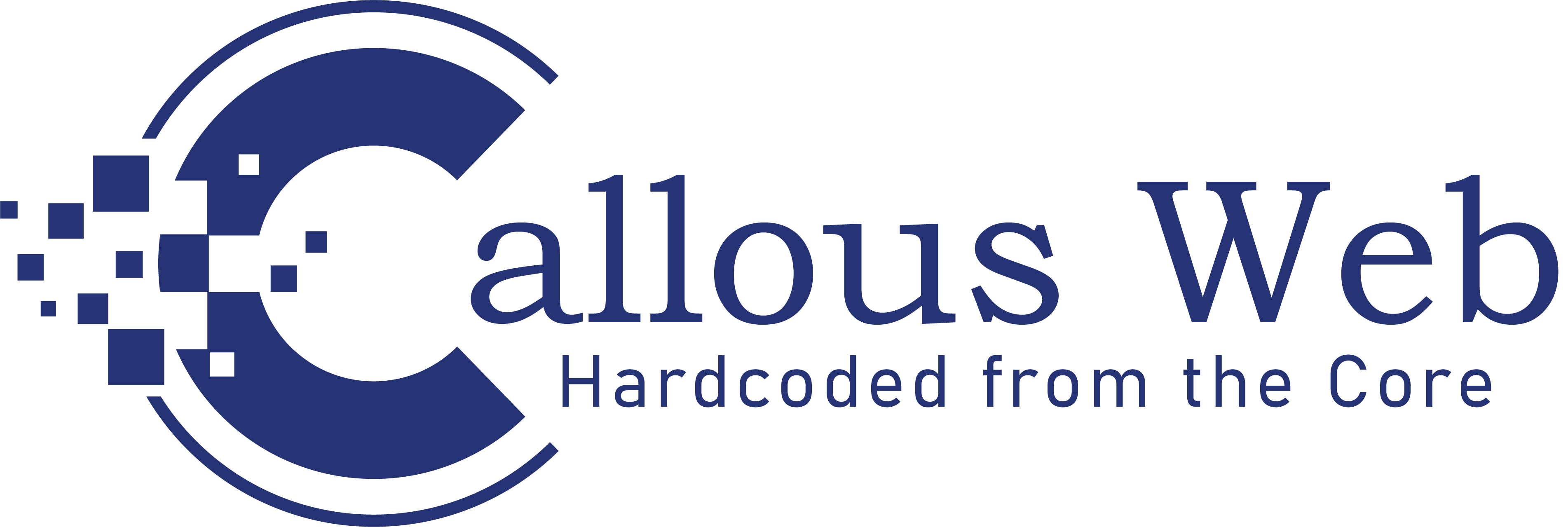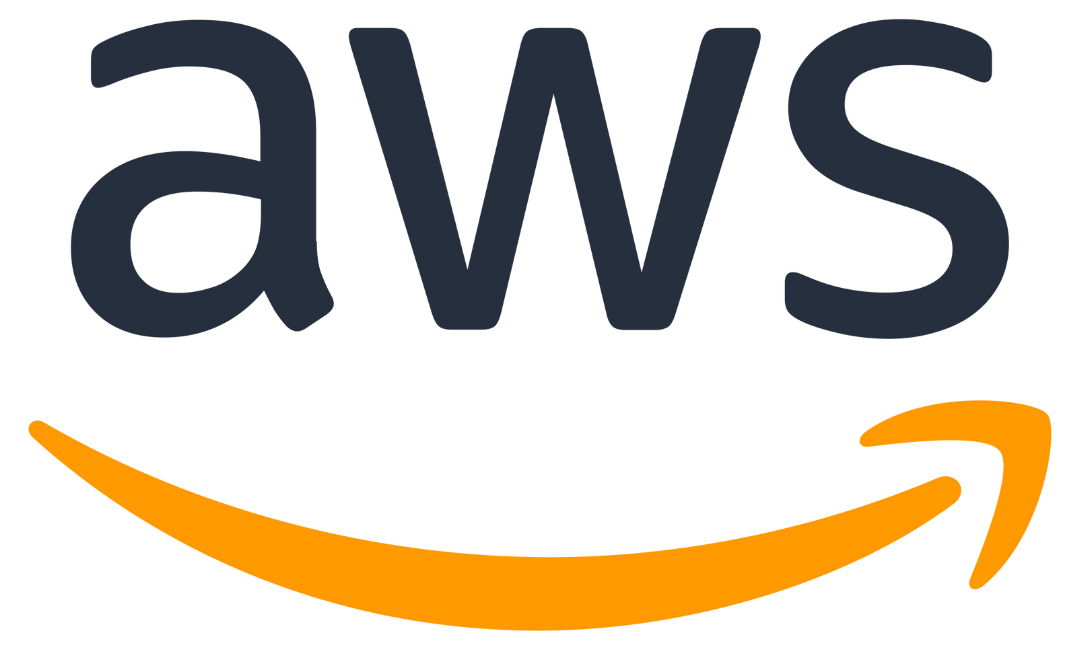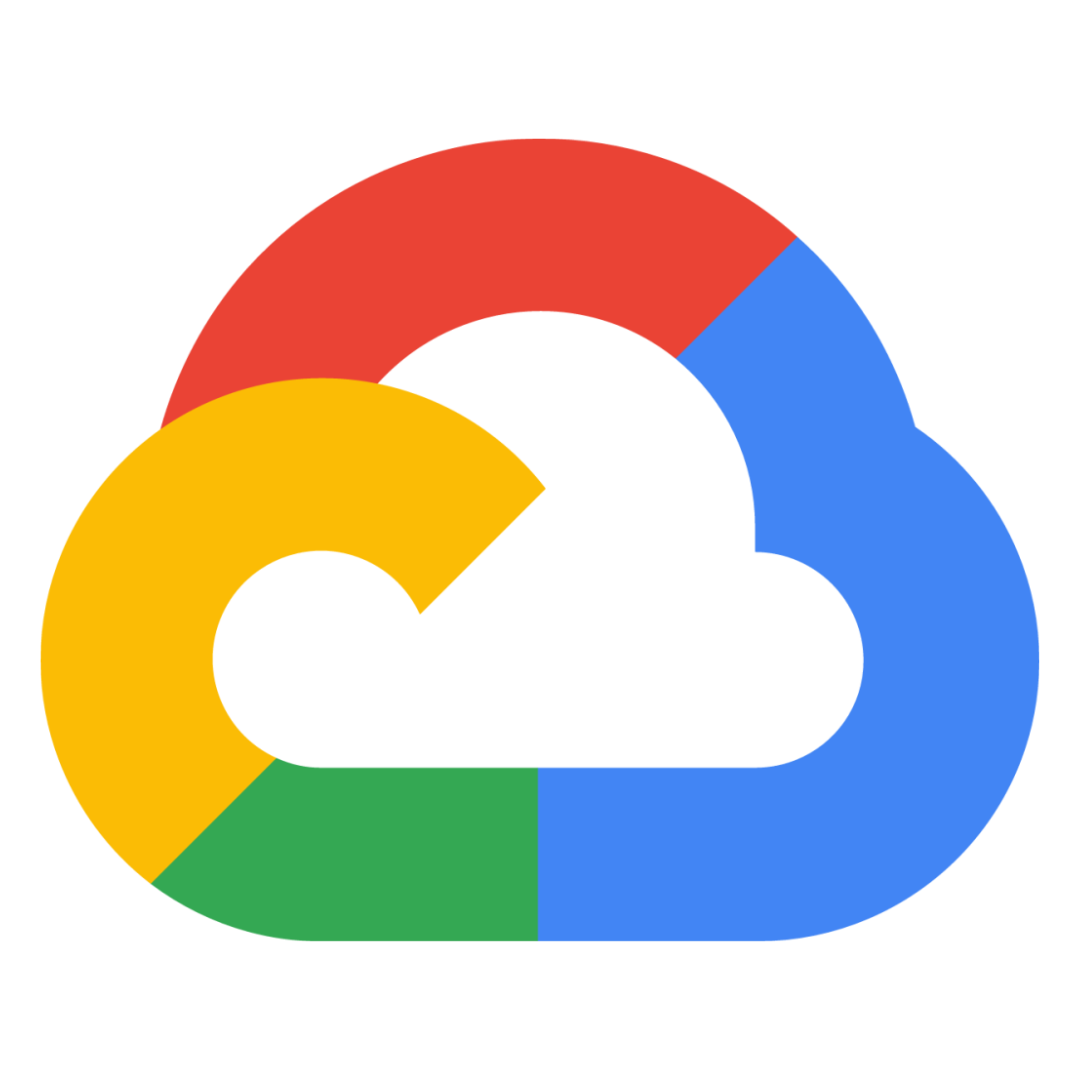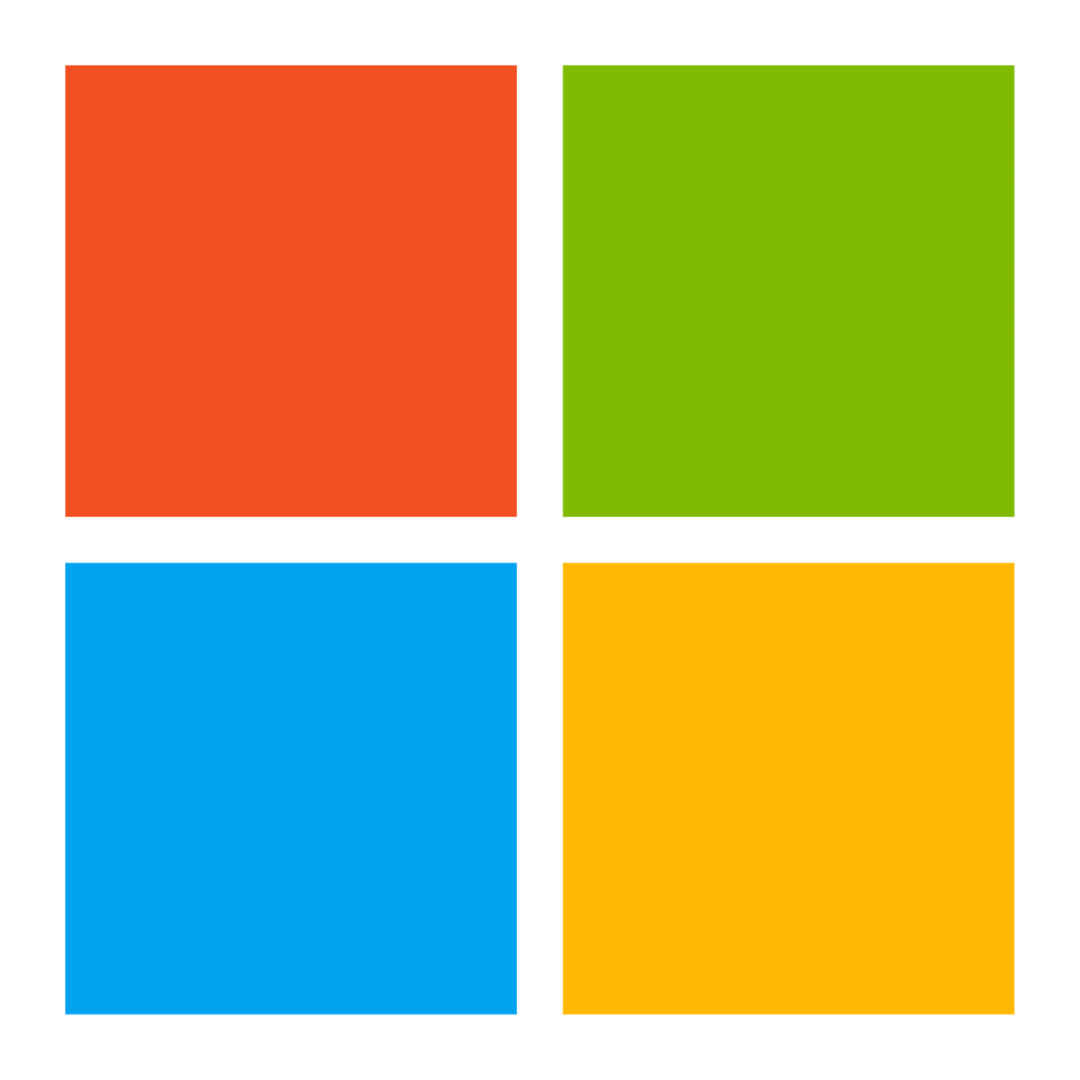Introduction
HTML or Hyper Text Markup Language is the standard markup language that defines how the text will appear on the web. HTML is perfect for creating structured documents, such as headings, paragraphs, lists, and more. You can also create tables to present tabular data. And you can use forms to allow users to interact with your website or application. There are a lot of different HTML tags that can be used to achieve different effects on a web page or application. In this blog post, we will be discussing 15 of the most important HTML attributes with examples. After reading this post, you should have a better understanding of how to use HTML to create various types of content.
What are HTML attributes?
HTML attributes are used to modify the behaviour of HTML elements. All HTML attributes have a name and a value. The value can be anything from a simple string of text to a more complex object.
Some HTML attributes are global, which means they can be used on any HTML element. Others are specific to certain elements. For example, the href attribute can only be used on (anchor) elements.
Attributes are case-insensitive, so you can use either upper-case or lower-case letters in your code. However, it is generally good practice to use lower-case letters for all attribute names.
Describing 15 important HTML attributes with examples
HTML attributes are specifically useful in providing additional information about HTML elements. They are typically used to specify the behaviour or appearance of an element.
The most common HTML attributes are:
- id: this is used to uniquely identify an element in an HTML document. For example, the id attribute can be used to specify a specific paragraph that should be styled differently from the rest of the document.
- class: this is used to specify one or more class names for an element. elements with the same class name will have the same style applied to them. For example, you could use the class attribute to specify that all elements with the class name “important” should be displayed in bold.
- style: this is used to specify inline CSS styling for an element. For example, you could use the style attribute to change the colour of an element’s text.
- href: This is used to specify a URL that should be loaded when an element is clicked. For example, you could use the href attribute to make a link open in a new tab when clicked.
- title: this is used to specify extra information about an element, which is typically displayed as a tooltip when the mouse cursor hovers over the element. For example, you could use the title attribute to display a tooltip when a user hovers over an element.
- src: This is used to specify a URL for an image or other embedded content. For example, you could use the src attribute to specify the URL of an image that should be displayed on a web page.
- multiple: this is used to specify that an element can be selected more than once. For example, you could use the multiple attribute to allow a user to select more than one option from a list.
- alt: this is used to specify alternative text for an image or other embedded content. For example, you could use the alt attribute to specify text that should be displayed if an image can’t be loaded.
- width: this is used to specify the width of an element. For example, you could use the width attribute to specify the width of an image.
- height: this is used to specify the height of an element. For example, you could use the height attribute to specify the height of an image.
- disabled: this is used to specify that an element should be disabled. For example, you could use the disabled attribute to prevent a user from submitting a form.
- required: this is used to specify that an element is required. For example, you could use the required attribute to make sure a user fills out a required field before submitting a form.
- data-*: this is used to specify custom data attributes for an element. For example, you could use the data-* attributes to store custom information about an element that can be used by JavaScript.
- target: this is used to specify where to open a linked document or window. For example, you could use the target attribute to make a link open in a new tab when clicked.
- name: this is used to give a form control a unique name. For example, you could use the name attribute to give a text field a unique name.
These are just some of the most common HTML attributes. Many other attributes can be used to modify the behaviour or appearance of HTML elements and achieve different effects.
Why should you use HTML attributes?
It is important to use HTML attributes to describe the content of your website or blog. By doing so, you can help search engines understand what your site is about and improve your site’s ranking. In addition, using attributes can also help you keep your code tidy and organised. You can even use attributes for specifying additional information about an element. For example, the title attribute can be used to specify extra information about an image. By using attributes, you can make your code more readable and easier to maintain.
Conclusion
If you’re just getting started with HTML, these 15 attributes are a great place to start. They’ll help you add structure and meaning to your web pages, and give you a better understanding of how HTML works. Once you’re comfortable with them, you can move on to more advanced topics like CSS and JavaScript.