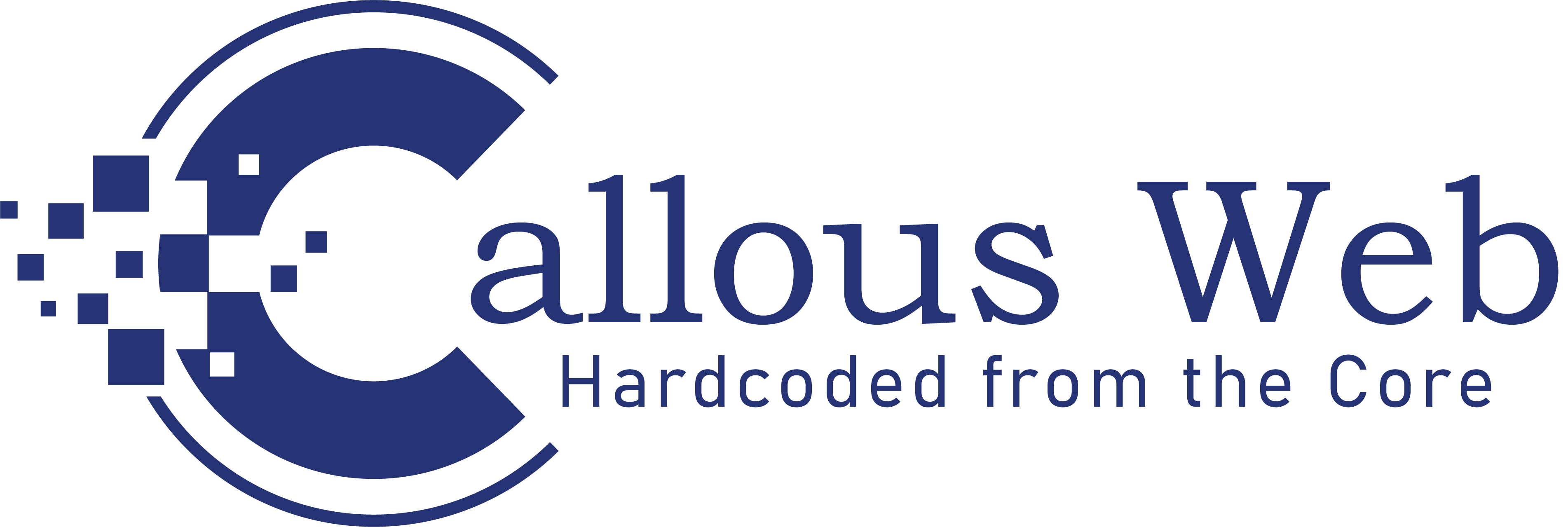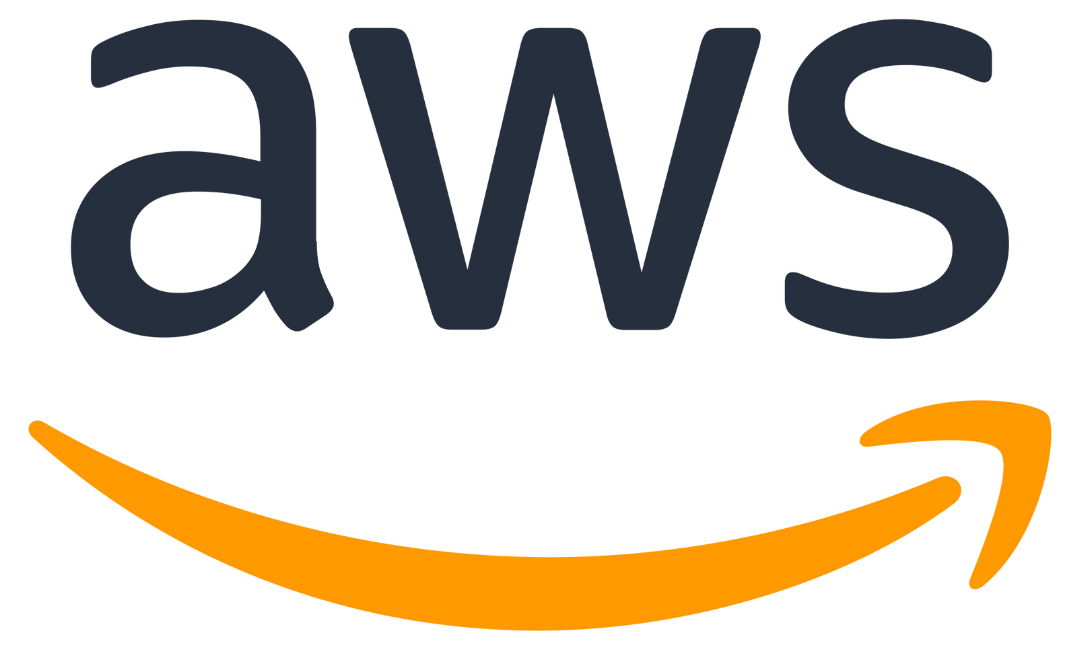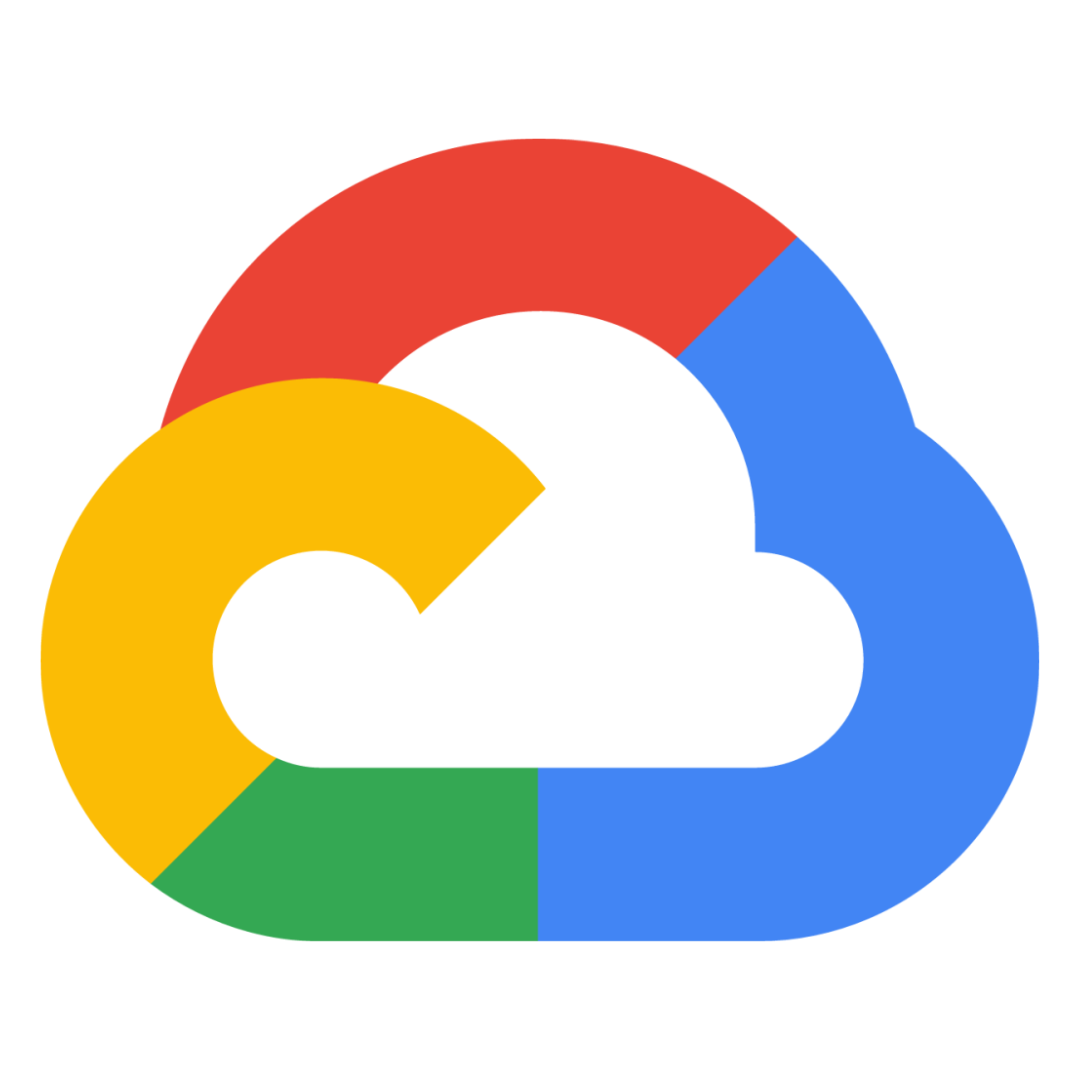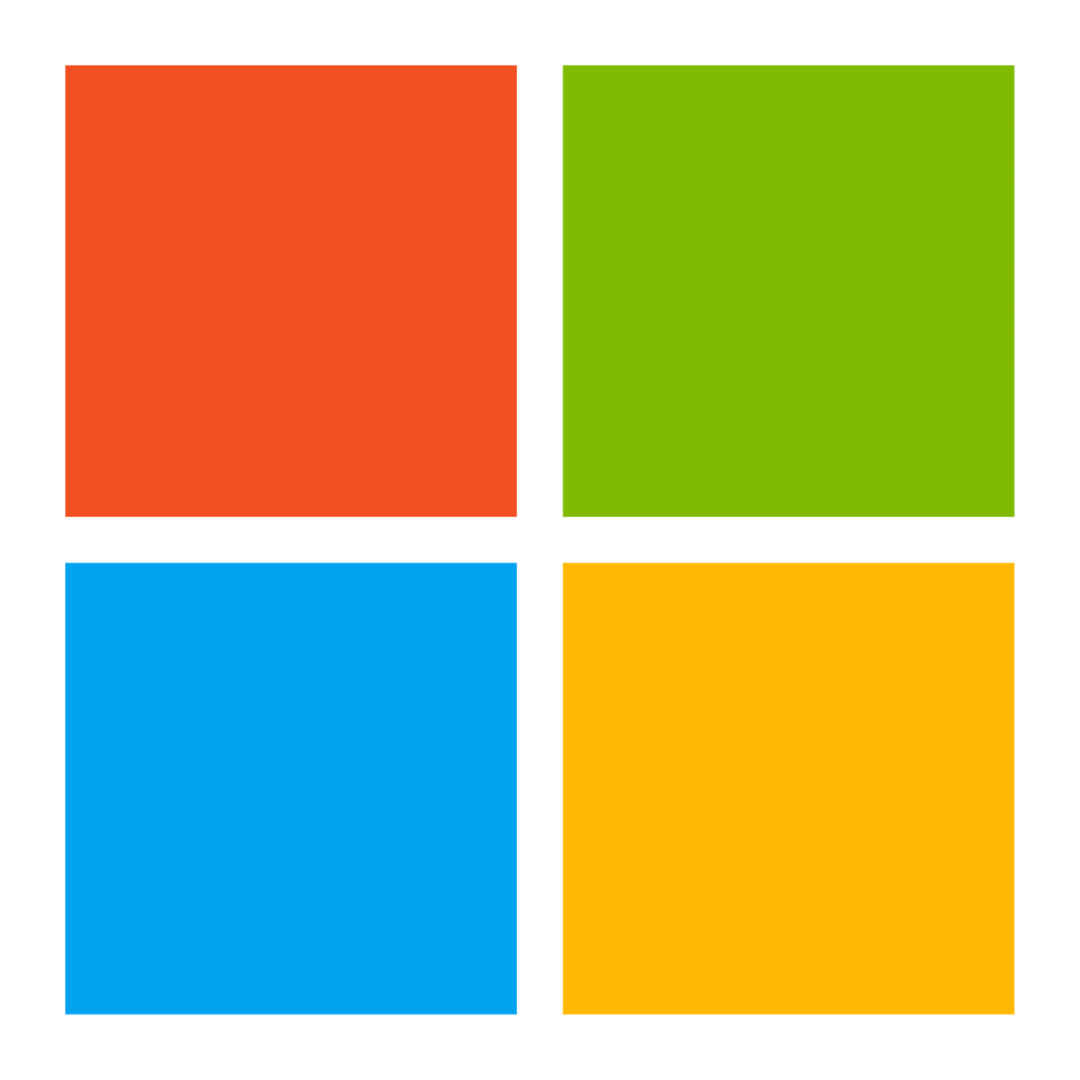What is Google Analytics?
Google Analytics is a free analytics tool that helps you understand how your website is performing. By tracking page views, unique visitors, and other activity on your site, you can improve the efficiency of your online marketing efforts. In this guide, we’ll walk you through the basics of using Google Analytics.
Basically, it is a web analytics tool that enables you to collect and analyze website traffic and activity. It helps you to understand your online audience and how they are using your site.
There are a few things to keep in mind when using Google Analytics:
- You must have a Google account and be logged into your Google Analytics account to use the tool.
- You need to set up tracking before you can use the data in Google Analytics. This involves adding a snippet of code to your website, and setting up a few settings in your Google Analytics account.
- You can view your data in a number of different ways, including charts, reports, and maps.
- You can export your data into various formats, including PDFs and Excel files.
How to Set Up your Google Analytics account
If you’re not familiar with Google Analytics, now is the time to become acquainted. The Analytics gives you unprecedented insights into the way your website is being used, so you can make informed decisions about your marketing and website design. Here are four easy steps to setting up your account:
- Create a Google Account. If you don’t have one already, create a new account at gmail.com or google.com.
- Log in to your account and visit analytics.google.com.
- Under “Account Type” on the left side of the screen, select “Website tracking.”
- Under “Configure your account,” complete the following fields:
- Website: The URL of your website.
- Tracking type: Select “Google Analytics for websites.” This will allow you to track all website traffic through Google Analytics (as opposed to just clicks from Google ads). It’s important to choose this option so that all website traffic is recorded and can be analyzed later on in the report! If you only want to track clicks from Google ads, then you should change this setting to “Google Analytics for ads.”
- Primary language: This field determines the language of the reports that will be generated. By default, all reports will be generated in English. If you want to generate reports in a different language, select that language from the drop-down menu.
- Country: This is where you specify the country in which your website is located.
- Time zone: This field specifies the time zone in which your website is located.
- Admin account: If you want to be able to manage your Google Analytics account remotely, select “Yes, I have an admin account.” If you don’t want an admin account, deselect this checkbox and click “Finish.”
- Review the information that has been inputted into your account and make any necessary changes. Once everything is correct, click “Save Changes.”
- Google will now create a profile for your website and start tracking traffic through Google Analytics! You should see a message stating that “Your site has been activated.”
After this message has been displayed for a few minutes, you can visit your website’s analytics page to view your first report.
Steps To Track Website Traffic
Tracking your website’s traffic is important for a couple of reasons. First, it can help you to understand which parts of your website are attracting the most attention from potential customers. Second, it can help you to optimize your website for better performance and increased revenue.
Google Analytics is one of the most popular and effective tools for tracking website traffic. It allows you to track both individual visitors and pageviews, as well as how these visitors are interacting with your website. This guide will walk you through the basics of using Google Analytics, and provide tips and tricks for getting the most out of the tool.
- To get started, first you’ll need to set up your tracking. This involves identifying your website’s URL (the address of your website), and configuring Google Analytics to collect data automatically. Once you have completed these steps, it will start tracking traffic automatically.
- Next, you’ll have to create a tracking plan. A tracking plan is simply a set of instructions that tells Google Analytics what data to collect and how to store it. A good way to start is by creating a basic tracking plan for your website’s homepage. This will help you understand which pages are being visited the most and which content is being most effective in attracting visitors.
- Once you have created your tracking plan, it’s time to start collecting data! You can do this by activating Google Analytics on each page of your website and recording all the traffic data that comes in (including unique visitors, page views, referral source, and more).
- Once you have set up tracking and collected data, it’s important to analyze it to see what trends are emerging. This will help you to improve your website’s content and marketing strategies.
Google Analytics is a great tool for tracking website traffic and can help you to understand which pages are being visited the most and which content is being most effective in attracting visitors.
Understanding the Data in Google Analytics
Google Analytics is one of the most popular tools for understanding website traffic and user engagement. In this article, we will provide a step-by-step guide to using Google Analytics effectively.
- To get started, you need to sign up for a Google account and create an analytics account. Once you have created your analytics account, you can begin tracking your website’s traffic and user engagement.
- To track website traffic, you will need to add a web property to your analytics account. This can be done by clicking on the “Add Property” button in the main navigation bar and filling out the required information.
- After adding a web property, you will need to specify the URL of your website. You can do this by entering the full URL or by selecting a specific page or segment of the URL.
- After specifying the URL, you will need to select a category for the property. Google provides several pre-defined categories, such as “Website” or “Landing Page”, but you can also create your own category if desired. You can then click on the “Create Property” button to save your changes.
Next, you will have to track your website’s traffic. To do this, you will need to select the “Website Traffic” category from the main navigation bar and select the “Track Website Traffic” button.
The next page will provide you with several options for tracking your website’s traffic.
- The first option, “Start Tracking Now”, will immediately begin tracking your website’s traffic.
- The second option, “Track Traffic over Time”, will allow you to track your website’s traffic over a given period of time.
- The third option, “View Historical Traffic Data”, will allow you to view your website’s historical traffic data.
- The fourth option, “Export Traffic Data to a CSV File”, will allow you to export your website’s traffic data in a comma-separated value file.
The next step is to track your website’s user engagement. To do this, you will need to select the “User Engagement” category from the main navigation bar and select the “Track User Engagement” button.
Finally, you will need to understand and use Google Analytics’ report features. To do this, you will need to select the “Reports” category from the main navigation bar and select the “View Reports” button.
- The first report that you will want to view is your website’s traffic report. This report will provide you with information about your website’s traffic patterns over time.
- The second report that you will want to view is your website’s conversion report. This report will provide you with information about how many visitors have converted into paying customers.
- The third report that you will want to view is your website’s traffic sources report. This report will provide you with information about the sources of your website’s traffic.
- The fourth report that you will want to view is your website’s user engagement report. This report will provide you with information about how engaged your website’s users are with your content.
- The fifth and final report that you will want to view is your website’s bounce rate report. This report will provide you with information about how many visitors bounce off of your website.
Final Words
Google Analytics is a valuable tool that can help you understand the performance of your website.
It is a great tool for tracking your website’s traffic and understanding how people are using it. However, there are a few things you need to know to use it effectively. This guide will walk you through the basics of setting up and using Google Analytics.
It’s important to remember that Google Analytics is an opt-in service, so make sure you have permission from your visitors before you start tracking them. Once you have everything set up, start taking note of the data and see how you can improve your website’s performance.